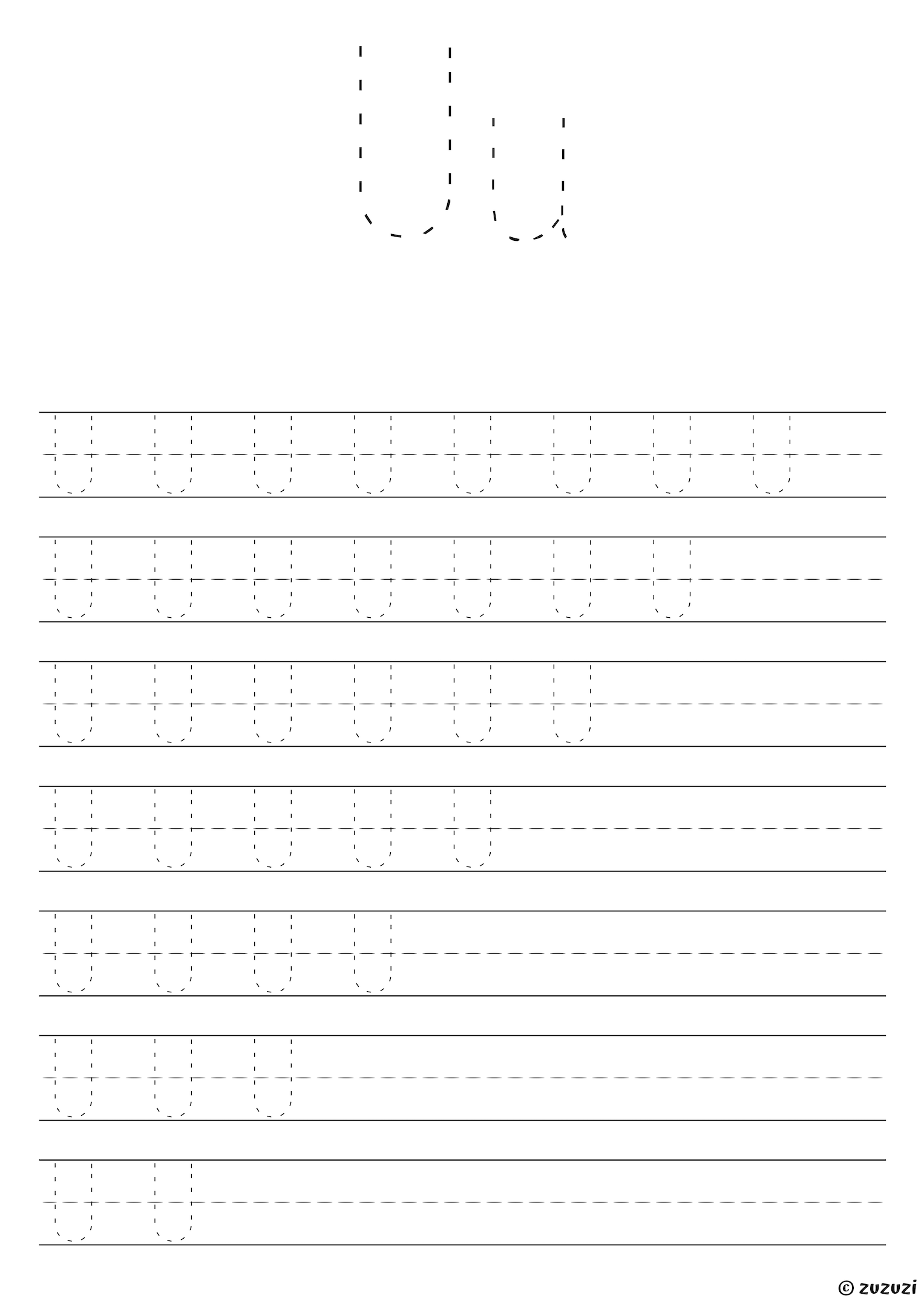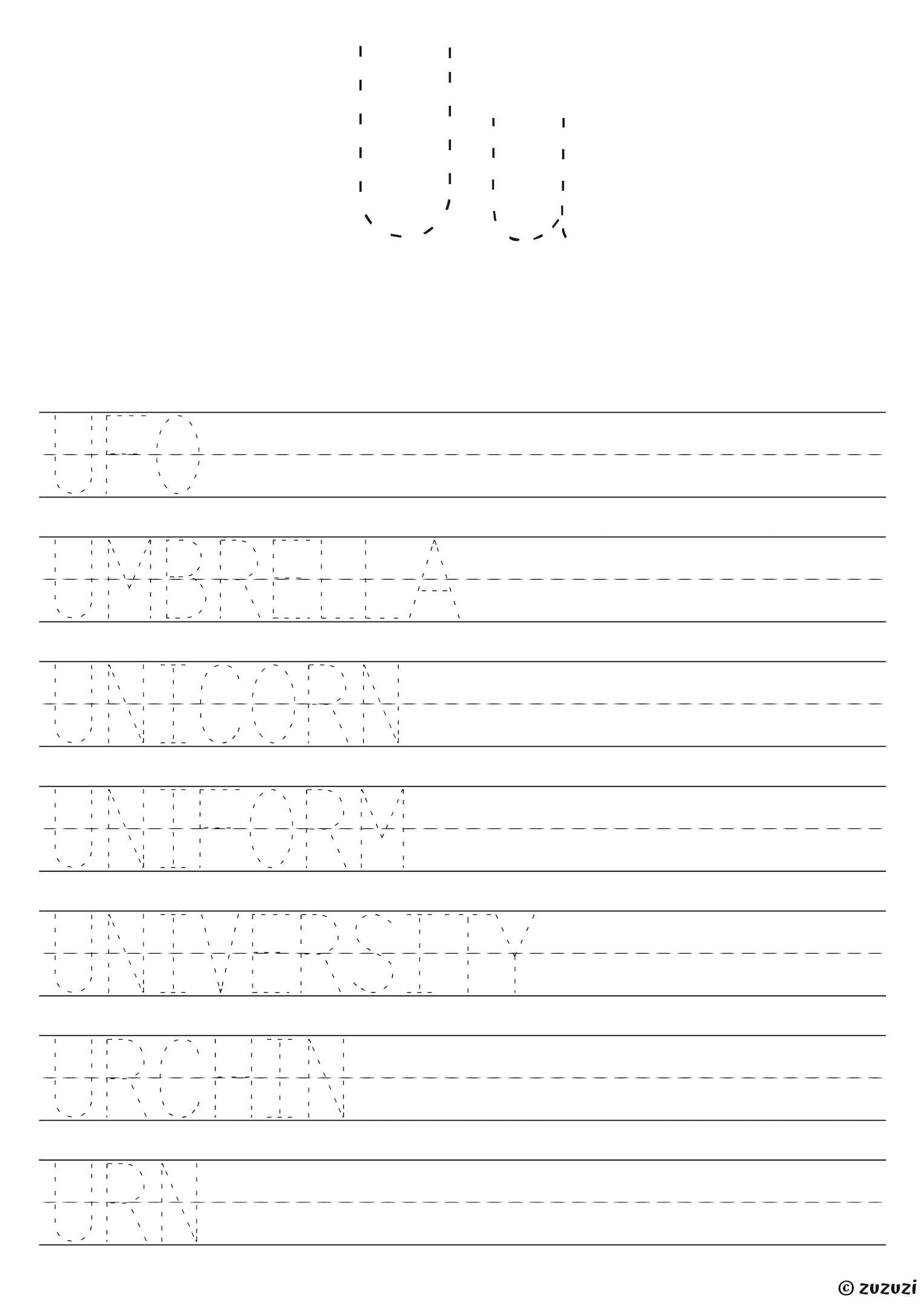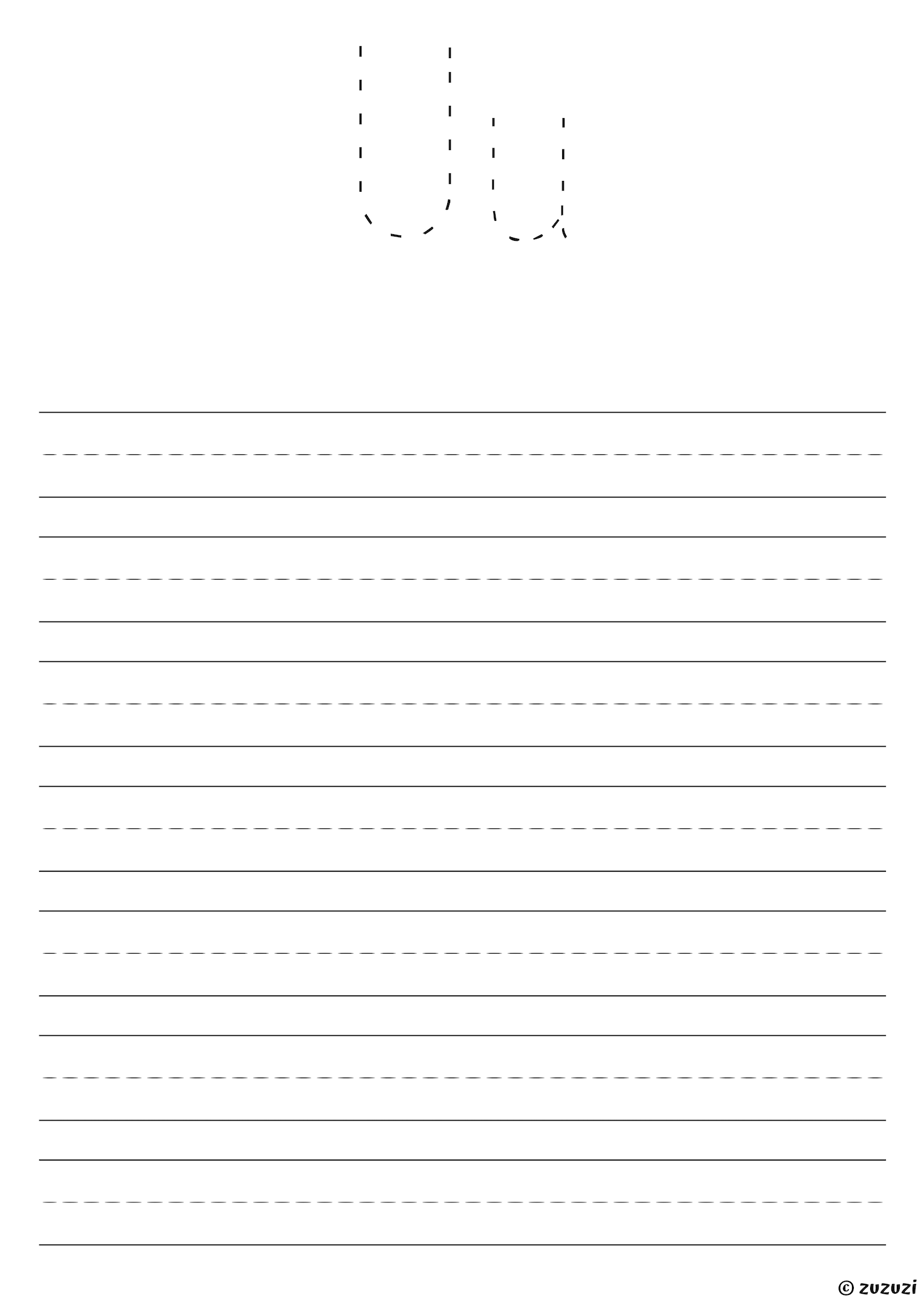What is the letter U?
The letter U is the twenty-first letter of the English alphabet. It comes just after the letter T and right before the letter V. U is a vowel and can make a short sound like in umbrella, or a long sound like in unicorn. Some fun and easy words that begin with U are underwear, ukulele, and uniform. Children can also learn useful verbs like to unlock and to use when exploring the letter U.